[UPDATE: below info is out of date because Tagul generator form has been changed]
I am often asked on how to create a cloud with custom shape.
Here is the tutorial on how to do it:
1) Find an image with a shape you want to use and save it to your computer. It can be either colored or black & white. Words will be placed on non-white space. Here is an example of Giraffe image which I used in Gallery.
2) In your cloud form go to Appearance section and choose "Custom shape" as it is shown on the screenshot below:
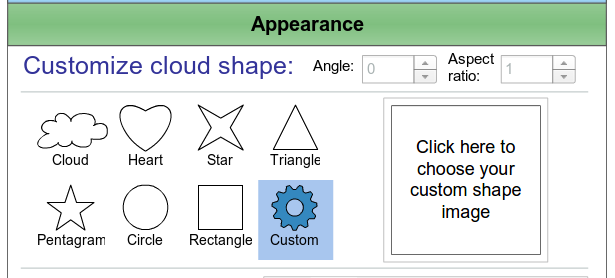
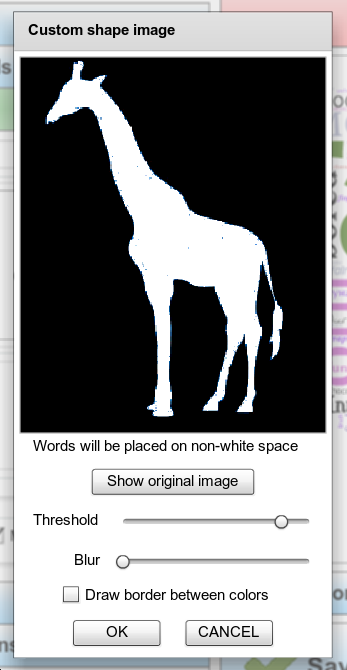
3) Then click on the box (that says: "Click here" :)) and select your image file.
In the appeared window use Threshold and Blur sliders to adjust the selected image. REMEMBER: the words will be placed on non-white space.
4) Then click OK and Visualize your cloud.
Enjoy creating word clouds with Tagul.com!
Comments (4)
HELP! I am trying to follow your steps but keep getting an error message once I try to select an image on my computer. I want to use the giraffe one just like the one in the gallery. Does my image need to be in a certain format? I’ve tried PDF and eps.
TIA
Your image should be in PNG or JPEG format. Not PDF or EPS.
I don't know how to save my cloud I tried going to grab and share but that doesn't allow me to save Help x
Could you please have a look into Downloads folder in your computer?
If you clouds are not there could you please try another browser like Chrome or Firefox?
Comments are closed.